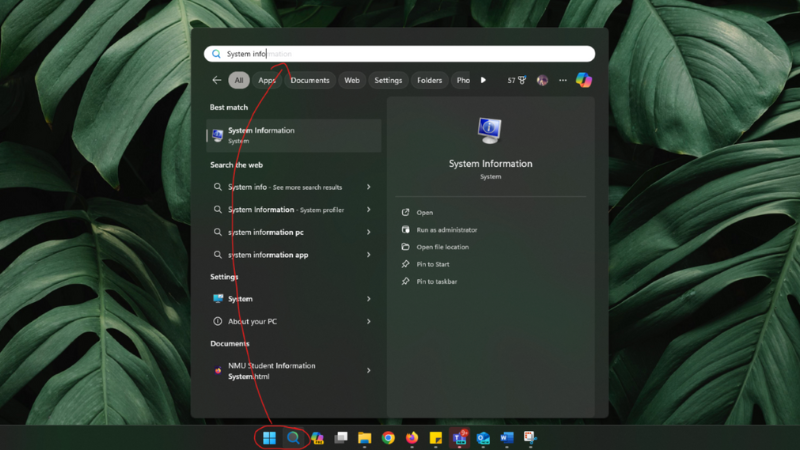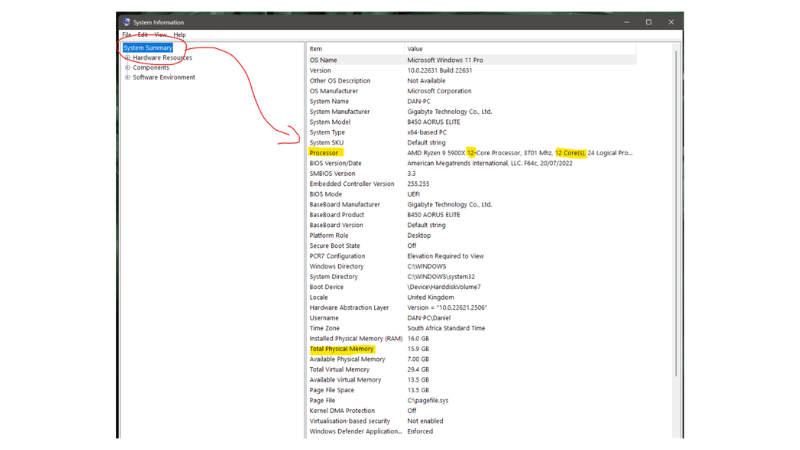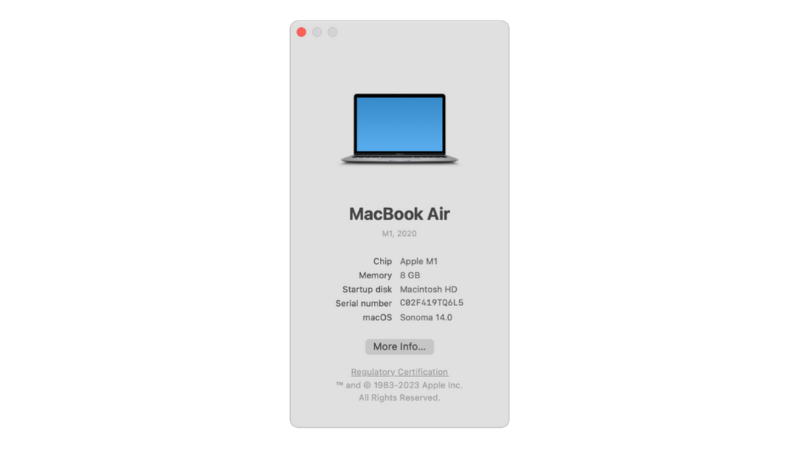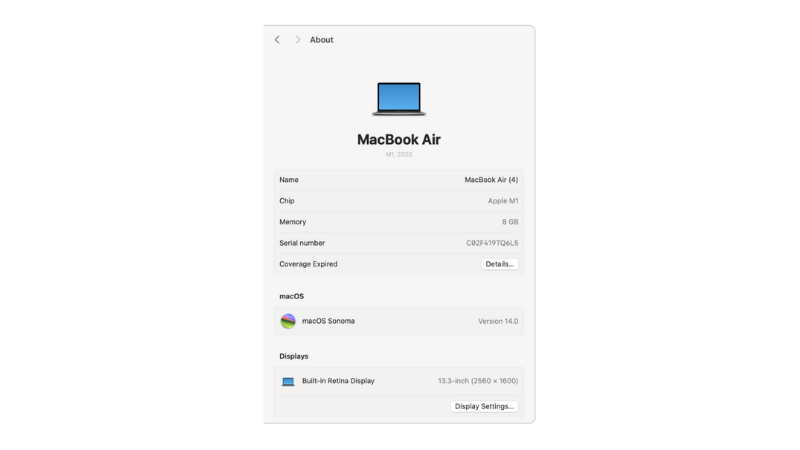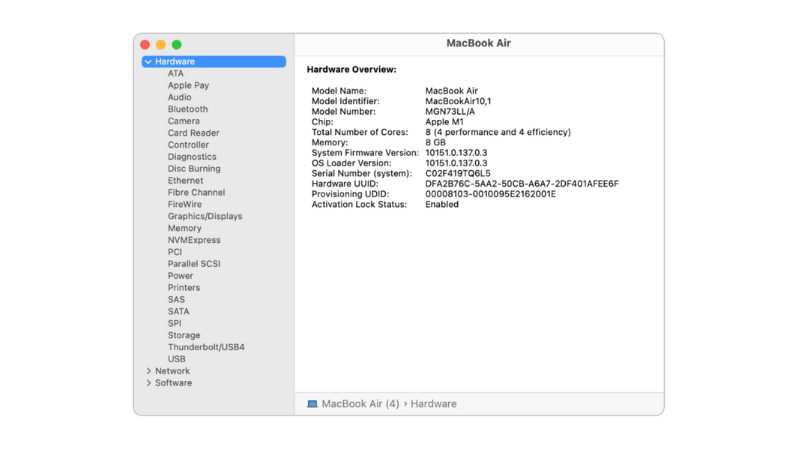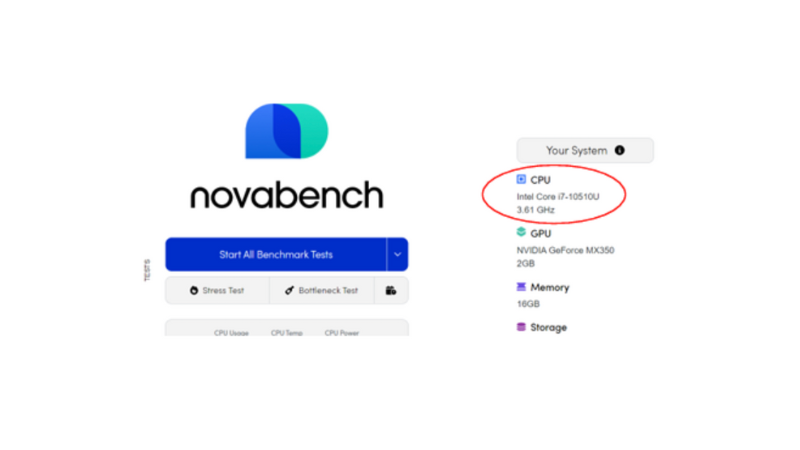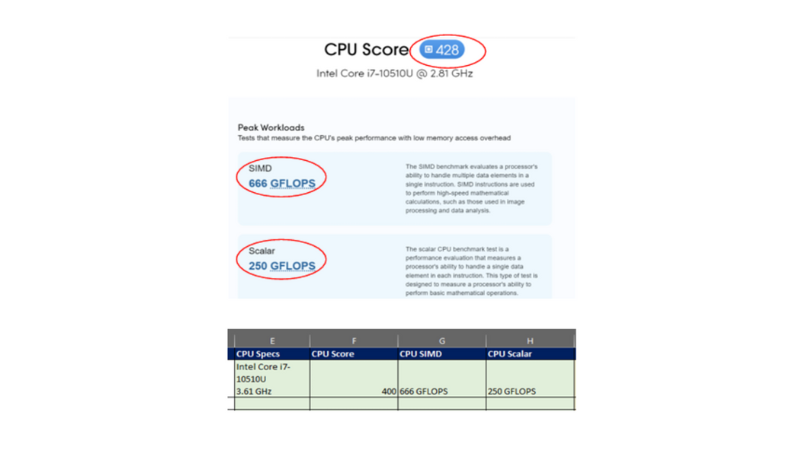"Can I teach from my smartphone or tablet?"
"What's the cheapest laptop that works?"
"Do companies have specific Internet speed requirements?"
If you're an aspiring online ESL teacher, these tech questions probably keep you awake at night. Imagine your Wi-Fi cutting out during an interview or your laptop failing halfway through your first month of teaching!
Equipment breakdowns and interruptions during lessons help no one, especially not you. Canceling classes means losing money and students. Don't let tech failures hold you back.
Ensuring Tech Reliability
When we hire our teachers, we evaluate your laptop and technical setup before you start. We promise our clients double their money back if we fail to deliver consistently on scheduled classes, so reliability is non-negotiable.
In this comprehensive guide, we'll break down the critical tech and laptop requirements you must meet to achieve your goals in online ESL teaching.
Minimum Laptop or Computer Tech Requirements for Online Teaching
You might be thinking:
Online teaching equals browser-based teaching, right? I can just use my smartphone or Chromebook.
Unfortunately, that's not the case. While each online teaching company has its own specific tech requirements, a desktop or laptop with high-speed internet is essential for handling video and audio. You'll often need to install teaching apps compatible with Windows or Mac operating systems.
Minimum Online Teaching Computer Specs
Your online teaching laptop should meet these minimum requirements:
- CPU: Intel® Core™ i5 @ 2.0GHz (4 cores)
- RAM: 8GB minimum, 16GB recommended
- Storage: 256GB SSD or larger
- Display: 1920 x 1080 IPS
- Webcam: 2 Megapixels
- Microphone: Dual microphones
- Wireless: WiFi 5 (802.11ac)
- Operating System: Windows 10 or higher, or macOS 10.15+
If you're on a Mac - you'll want an M1/M2/M3 chipset.
Why These Specs?
Many online teaching platforms require software installation and don't run in your browser. These programs need sufficient hardware to run smoothly. You'll be:
- Teaching live
- Annotating
- Evaluating
- Consuming video content
You'll need to handle these tasks concurrently without your device lagging or crashing. Having the right equipment avoids interruptions, promises an enjoyable experience by your students, helps you maintain a professional image, and avoids kissing your earnings goodbye.
How to Check Your Specs on Windows 10 or 11
To ensure your computer meets the minimum online teaching requirements, find your PC specs by going to System Information. Follow these steps:
- Click the Windows Search icon in the taskbar. Alternatively, press the Windows logo key + S to open the Windows Search box.
- Type 'system information' and select System Information from the search results.
- In the left navigation menu, click System Summary and review the information on the right.
- Under Item, find the following:
- OS Name: Whether you are running Windows 10 or 11.
- Processor: This shows your CPU model, speed, and number of cores.
- Installed Physical Memory (RAM): This shows the amount of RAM installed on your computer.
Compare your specs with the minimum requirements for online teaching:
- CPU: Intel® Core™ i5 @ 2.0GHz (4 cores) or equivalent
- RAM: 8GB minimum, 16GB recommended
- OS Name: Windows 10 or Windows 11
This quick check helps you confirm if your computer is ready for online teaching.
How to Check Your Specs on Mac
- Click on the Apple menu in the top-left corner of your screen.
- Select About This Mac.
- In the Overview tab, you'll see basic information, including:
- Operating System: The version of macOS you are running.
- Processor: This shows your CPU model and speed.
- Memory: This shows the amount of RAM installed on your Mac.
Next Steps
- For more details, click on the 'More Info..' button.
- Under Hardware Overview, find:
- Total Number of Cores: This shows the number of cores your CPU has. You're looking for at least 4.
Minimum Mac Specs:
Ensure your Mac meets the minimum requirements for online teaching:
- CPU: Intel® Core™ i5 (minimum of 4 cores) or equivalent for older Macs.
For newer Macs, ensure you have an M1, M2, or M3 chip. - RAM: 8GB minimum, 16GB recommended
- Operating System: macOS 10.15+
Benchmark Your Computer Specs
How to Test Your Laptop If It Doesn't Meet Minimum Requirements
If your laptop doesn't meet the minimum requirements, you can run a performance test with the free NovaBench software. Here's how:
Install NovaBench:
- Download NovaBench for Windows or Mac.
- Launch NovaBench after installation.
Run CPU Test:
- Check Your Current System Info: Your CPU specs are on the right under Your System. Record these specs for reference.
- Start the CPU test: Click the dropdown arrow next to Start All Benchmark Tests and select CPU Test.
- The test takes about a minute.
Review Your CPU Score:
- Once the test is complete, check your CPU score.
- Your CPU score should be 250 or more to meet the minimum requirements.
This CPU's Score is 428, which exceeds the minimum requirement. If your CPU score is below 250, your computer can't handle the demands of online teaching platforms.
Mac vs. PC: Which to Buy for Online Teaching?
Ensure your online employer's teaching platform is compatible with Windows or Mac before purchasing. While Windows traditionally has broader education software support, Mac is quickly closing the gap.

Double-check if your teaching platform supports Windows or Mac before you buy. Windows is known for its wide software support, but Mac is catching up fast.
Marika Boje, Global Recruitment Director at The Really Great Teacher Company
Minimum Internet Connection Speeds for Online Teaching
A stable internet connection is crucial for delivering uninterrupted online lessons. Without a reliable connection, you risk losing students if you abandon lessons due to connectivity issues.
Minimum Online Teaching Internet Specs
- Connection Type: Wired (fiber or cable)
- Upload Speed: Minimum 20 Mbps
- Download Speed: Minimum 20 Mbps
- Latency/Ping: Below 20ms
- Data Plan: Uncapped and unthrottled
- Connection Method: Ethernet cable directly to your PC (WiFi is not acceptable)
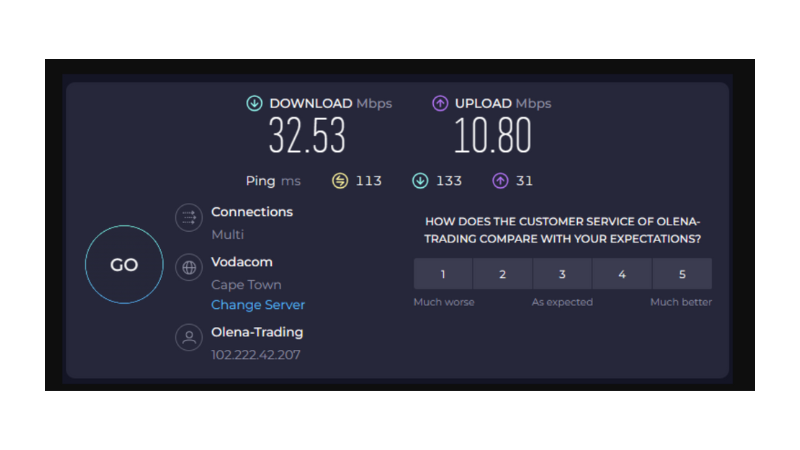
Why Wired Connection for Teaching?
Connecting your computer directly to your router ensures a faster, stronger signal. Wired connections provide a consistent internet speed without the fluctuations WiFi can experience, ensuring your lessons aren't interrupted by connectivity issues.
Test Your Internet
- Go to www.speedtest.net and run a test.
- It will show your upload and download speeds plus latency.
- If your speeds need to be faster, contact your ISP about upgrading.
Important: Run the speed test on the same device and location you'll be teaching from to get accurate results.
Backup Internet Plans
Even with a stable connection, internet outages can happen due to power outages. Have a backup, like a dongle, or use your mobile hotspot as a modem to connect your laptop to WiFi to communicate with students.

As an online teacher, I cannot live without my three absolute essentials: my data bundle, power bank, and inverter! Because I am always within a Wifi area, I never use data, so I make sure to have a data bundle on backup on my phone, in case I need to quickly hotspot. You can't hotspot on a dying phone battery, so I make sure I have a fully charged power bank near my workstation. Thirdly, my inverter powers my modem. When the power drops, the inverter ensures I never lose signal and my teaching continues flawlessly.
Marco, Really Great Teacher
Why It Matters?
Insufficient speeds, high latency, or an unstable WiFi connection can cause lagging, disconnections, and poor video quality. It disrupts your lessons and makes it challenging for students to learn effectively and stay engaged.
Backup Power for Online Teaching
Picture this: you're in the middle of a live online class, and suddenly, the lights go out. Your computer screen goes black, and your internet connection drops.
If you're an online teacher living in an area prone to frequent power outages, this could be your reality—unless you have a reliable backup power source. The reality is many South Africans face losing their ESL jobs over load shedding, so it's non-negotiable.
Minimum Backup Power Requirements:
- An Uninterrupted Power Supply (UPS) with at least 2000VA capacity.
- Ability to power your computer and internet equipment for at least 4-5 hours.
Why Invest in Backup Power?
When the power cuts out, you're not just losing light—you're losing your students' trust. Maintaining uninterrupted power means you can keep teaching through blackouts, ensuring those back-to-back classes go on without a hitch.
Acceptable Backup Power Solutions:
- Uninterrupted Power Supply (UPS) 2000VA: A battery-powered device that provides instant power when the main supply fails, running your setup for 4-5 hours.
- Inverter: An electronic device that converts direct current (DC) from a battery into alternating current (AC) to power your equipment during outages.
- Generator: A fuel-powered backup that generates electricity during power outages.
- Solar Power System: A clean, renewable backup power solution harnessing sun power.
Setting It Up:
- Evaluate Your Needs: List all your devices and calculate the total power requirement. Does a 2000VA UPS cover it, or do you need more juice?
- Pick Your Power: Match your backup power choice with your professional demands and geographic realities.
- Monitor Loadshedding: Use the ESP Loadshedding App to plan your schedule and outages.
- Test Runs: Don't wait for a blackout to discover a flaw in your setup. Test your system beforehand to ensure when the power goes out, your class doesn't.
Don't let power outages jeopardize your online teaching career. Invest in a backup power solution to ensure you can deliver uninterrupted lessons, no matter the circumstances.
Noise Canceling Headsets
When teaching online, clarity is king. A noise-canceling headset with a built-in microphone ensures your voice cuts through the chaos of any background noise. This setup is crucial for delivering clear, uninterrupted English lessons, making every word count.
Minimum Headset Requirements:
- Noise Cancelation: Essential for blocking out distractions.
- Wired Connection: Provides a steady, reliable audio link. Bluetooth isn't acceptable due to potential connectivity issues.
- Built-in Microphone: Ensures clear voice capture.
We recommend having a backup headset so that if the one you teach with regularly fails, you can switch over quickly to ensure your students don’t experience a disappointing lesson.
Benefits of Noise-Canceling Headsets:
- Clarity in Communication: Noise-canceling headsets ensure your voice is pristine without competing with background disturbances.
- Professional Audio Delivery: These headsets help maintain professional audio quality, crucial for teaching languages where nuance in pronunciation can make a big difference.
- Reduced Distractions: Both you and your students benefit from a focused environment free from the distractions typical household noises can cause.
Wired vs. Wireless:
Most online teaching platforms require a wired connection for stability and to minimize audio delays. Wired headsets ensure a consistent, high-quality audio experience for you and your students. Better sound quality leads to better lessons and more engaged students. Don't let poor audio hold you back – invest in a reliable, high-quality headset for your online teaching career. Get a headset that makes you sound like a podcasting pro.
Webcam
Your face is your brand. When teaching online, visual clarity is just as crucial as audio clarity. A detachable webcam ensures your students can see every expression. This visual connection is essential for creating an engaging and interactive learning environment.
Minimum Webcam Requirements:
- HD Quality: At least 2 megapixels resolution. The better the camera, the more clearly students can see you.
- Backup Webcam: Essential to have as a contingency if your computer camera fails.
- Eye-Level Positioning: Position your webcam at eye level for a more natural and engaging view.
When your students can see you clearly, they're more likely to stay attentive and involved. A high-quality webcam ensures your students can see every expression, every smile, and every raised eyebrow.
Don't settle for a blurry, pixelated version of yourself. Invest in a good webcam to enhance your virtual classroom presence.
Ergonomics for Online Teaching
When you teach online, you'll spend long hours at your desk, staring at your computer screen. While having the right tech is essential, you should also create a comfortable workspace that reduces strain and helps you maintain good posture.
Ergonomics are mandated in company offices, but when you're working from home (WFH), it's all on you. You don't want to be hunched over your computer like Lurch during lessons!

Key Elements of an Ergonomic Online Teaching Setup:
- Comfortable Chair: Invest in an adjustable office or gaming chair with lumbar support, adjustable height, armrests, and backrest.
- Proper Desk Height: Your desk should be at a height that allows your elbows to rest comfortably at a 90-degree angle when typing.
- Monitor Positioning: Place your monitor at eye level, an arm's length away from your face. This positioning helps reduce neck strain and eye fatigue. If you use a laptop, consider using a laptop stand or external monitor to achieve the proper height.
- Lighting: Make sure your workspace has enough lighting to help reduce eye strain and make you look your best on camera. No one wants to teach in a dungeon.
- Keyboard and Mouse Placement: Keep them close to your body to minimize strain on your shoulders and wrists. Consider keyboard or mouse pad wrist supports to promote neutral wrist positioning to avoid potential long-term injuries like carpal tunnel syndrome.
- Footrest: If your feet don't rest comfortably on the floor after adjusting your chair height, consider a footrest to support your feet and maintain good posture.
- Breaks and Stretches: Take regular breaks to stand, stretch, and move around between classes. Incorporate simple desk stretches into your routine to alleviate muscle tension and promote circulation.
Investing in an ergonomic workspace is not just about comfort; it's about taking care of yourself. When you feel good, you can give your best to your students and maintain the workload.
Your Online ESL Teaching Success Checklist
If you want to crush it as an online ESL teacher, you need the right tech tools in your arsenal:
- A powerful laptop
- A reliable, speedy internet connection
- A backup power plan
- A noise-canceling headset
- An HD webcam
- Ergonomic Workspace
These are the non-negotiables. So, don't skimp on the tech - it's the foundation of your online teaching empire.
![Tech Requirements for Teaching ESL Online [2025]](/images/banner/s_trgtc_teacher-requirements_1920-x-820.png)